<strong><page xmlns:xsi="http://www.w3.org/2001/XMLSchema-instance" layout="2columns-left" xsi:noNamespaceSchemaLocation="urn:magento:framework:View/Layout/etc/page_configuration.xsd"></strong>
<strong> <head></strong>
<strong> <!-- <css src="Vendor_Extension/css/aboutus.css"/> --></strong>
<strong> </head></strong>
<strong> <body></strong>
<strong> <referenceContainer name="sidebar.main"></strong>
<strong> <block class="Magento\LayeredNavigation\Block\Navigation\Category" name="catalog.leftnav" before="-" template="layer/view.phtml"></strong>
<strong> <block class="Magento\LayeredNavigation\Block\Navigation\State" name="catalog.navigation.state" as="state" /></strong>
<strong> <block class="Magento\LayeredNavigation\Block\Navigation\FilterRenderer" name="catalog.navigation.renderer" as="renderer" template="layer/filter.phtml"/></strong>
<strong> </block></strong>
<strong> </referenceContainer></strong>
<strong> <referenceContainer name="content"></strong>
<strong> <block class="Magento\Catalog\Block\Product\ListProduct" name="category.products.list" as="product_list" template="Magento_Catalog::product/list.phtml"></strong>
<strong> <container name="category.product.list.additional" as="additional" /></strong>
<strong> <block class="Magento\Framework\View\Element\RendererList" name="category.product.type.details.renderers" as="details.renderers"></strong>
<strong> <block class="Magento\Framework\View\Element\Template" as="default"/></strong>
<strong> </block></strong>
<strong> <block class="Magento\Catalog\Block\Product\ProductList\Item\Container" name="category.product.addto" as="addto"></strong>
<strong> <block class="Magento\Catalog\Block\Product\ProductList\Item\AddTo\Compare"</strong>
<strong> name="category.product.addto.compare" as="compare"</strong>
<strong> template="Magento_Catalog::product/list/addto/compare.phtml"/></strong>
<strong> </block></strong>
<strong> <block class="Magento\Catalog\Block\Product\ProductList\Toolbar" name="product_list_toolbar" before="-" template="Magento_Catalog::product/list/toolbar.phtml"></strong>
<strong> <block class="Magento\Theme\Block\Html\Pager" name="product_list_toolbar_pager"/></strong>
<strong> </block></strong>
<strong> <action method="setToolbarBlockName"></strong>
<strong> <argument name="name" xsi:type="string">product_list_toolbar</argument></strong>
<strong> </action></strong>
<strong> </block></strong>
<strong></referenceContainer></strong>
<strong> </body></strong>
<strong></page>
</strong><span style="color: #000000;">We can addblocks, sidebar, custom code etc to this. for any help you can contact, our developers would be happy to assist.</span>
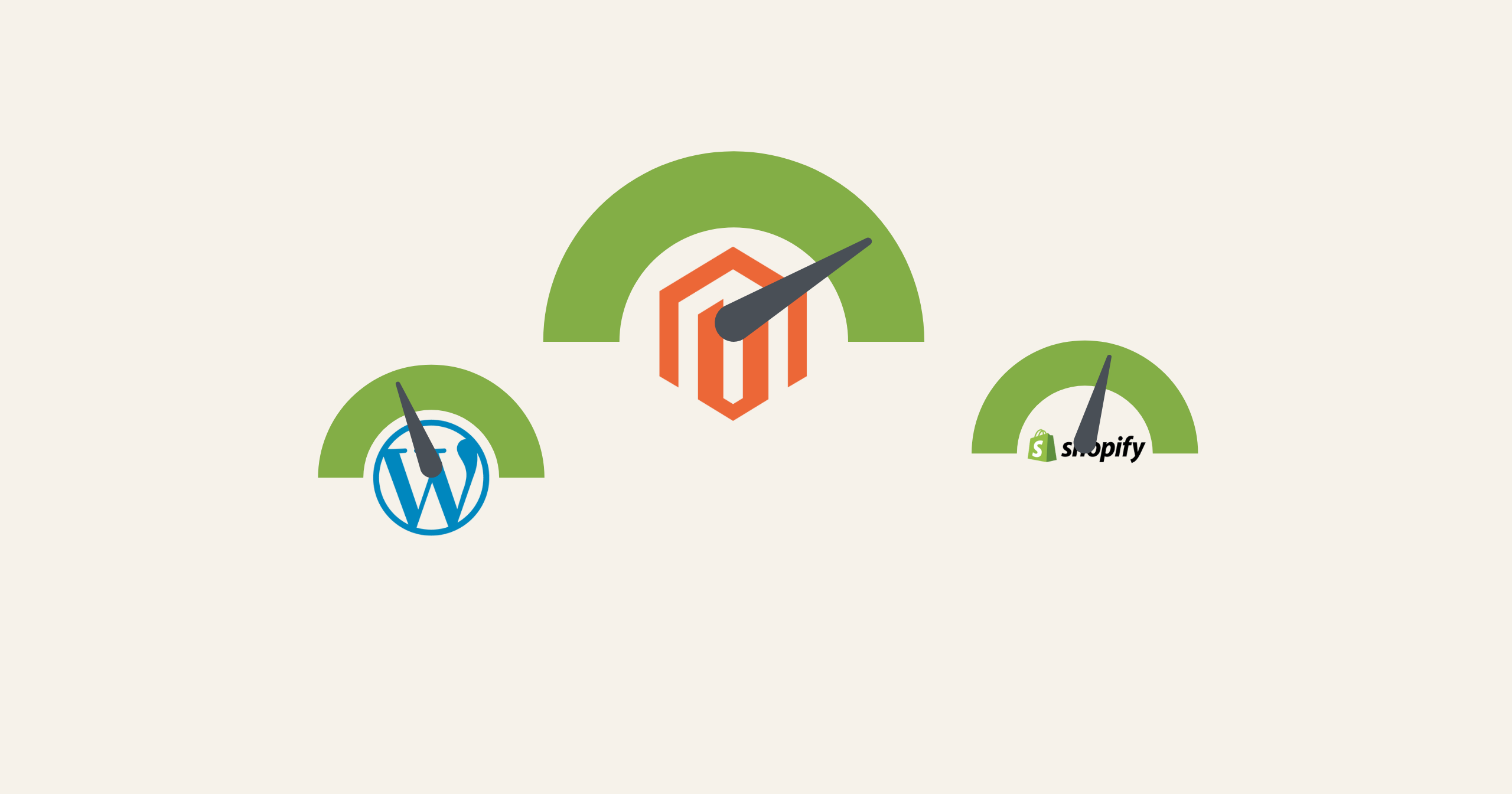


 Now, let us add customer data in the CSV list and import the file.
Now, let us add customer data in the CSV list and import the file.




